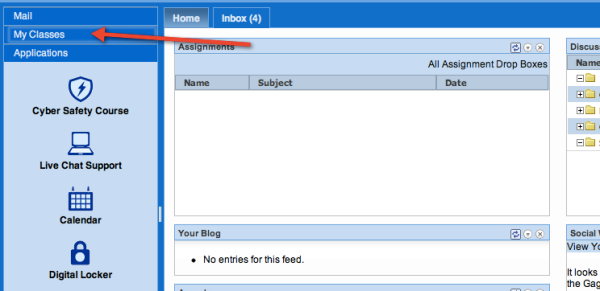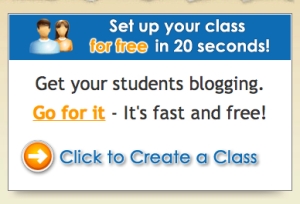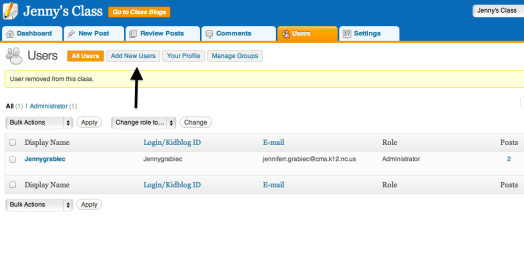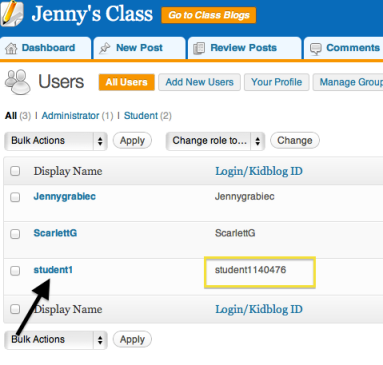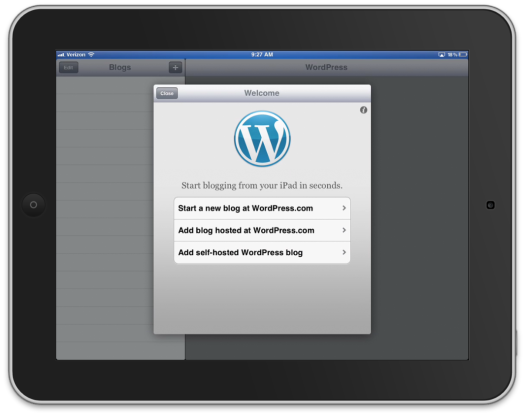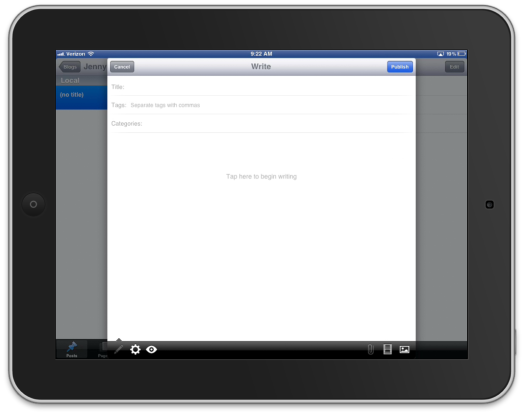The only thing that interferes with my learning is my education. – Albert Einstein
With any BYOT initiative in K-12 education, there are advocates and there are those that think it’s a ‘terrible, horrible, no good very bad idea.’
I often read articles in online newspapers about schools who have initiated BYOT programs for staff members and students at K-12 public schools. The comments at the end of these articles include a barrage of misconceptions about BYOT and many of these posts come from misinformed parents. Many simply do not understand the importance and the need for allowing teachers and students to use their own devices within an educational environment. Many of the questions/comments are as follows:
- Why should I send my kid to school with a device when it will just get broken, lost or stolen?
- Kids can’t do basic math and need calculators to solve problems. This will only exacerbate the problem.
- I thought screen time was a bad thing and now you want screen time in school?
- Won’t this create a new form of bullying between “the haves” and the “have nots?”
- My child’s teacher has never used an Android, but that’s what we use in our family. Now I have to go buy an iPad?
- Technology is a distraction and teachers will use the devices as babysitters, allowing the kids to play games all day.
- There is a lot of inaccurate information online. Students will just copy and paste “facts” that they find on Wikipedia into their projects.
I read these comments and I want to jump through the computer screen and get on my soapbox. I do my best to bite my tongue, but me being me, has to say something and defend this initiative that I believe so strongly in. Maybe I can’t answer all of their questions, but if I could have just a few minutes to speak to these parents, this is what I would say.
Let’s start with three words: Digital Information Literacy. In this digital age with information at our fingertips, students AND adults must learn to evaluate and interpret this information. Students must learn how to find and use reliable sources of information, because, let’s face it, there is a ton of inaccurate information out there. Most recently I had the opportunity to speak with concerned parents about the BYOT program at a public elementary school. There were a few concerns about unreliable sources and my response was that we cannot keep students from searching the Internet because they might run into incorrect information. We must teach students how to use Wikipedia the right way and how to discern a good source from a bad source. This must be part of their education and it can start at home. “It is a fact that those who have online access and are digitally literate are more likely to be economically secure and at less risk than those who do not.”
It is still important to learn math facts and grammar. More devices in the hands of our students allow them to reach beyond remembering and understanding to applying, analyzing, evaluating and CREATING. This is called Bloom’s Taxonomy or the “New Bloom’s.”
Professionals in careers are utilizing technology in the workplace to work more efficiently with a strong emphasis on innovation and creativity. Part of our job as educators is to prepare students for this world we live in; the 21st Century. With that involves helping them understand how technology can be used as a learning tool to travel through the entire cognitive process. If your school is not a Title I school with access to technology funds or a strong PTA school then there is limited tech available. BYOT is a solution to this. It allows students and teachers to take what they already use at home and bring it to school to learn how to use it appropriately in the educational environment. By allowing this, the district is helping students prepare for their college career….where BYOT is strongly encouraged as there is limited tech available within college classrooms for students to use during class time.
There is a time and a place for everything, of course, and devices will not always be out and in view. A huge part of the success of BYOT in a classroom is the teacher’s ability to manage his/her classroom. If a school is a BYOT school, it does not automatically mean that every teacher within that school is going to utilize BYOT on a daily basis, if at all. There are tech facilitators and specialists that work with teachers on BYOT strategies. We can’t bury our heads in the sand and pretend that this will go away. We will try things and fail and we will learn from our mistakes in the process.
A teacher is not expected to know everyone’s device or operating system. This would be impossible. The students know their device because it is theirs. There are many free web tools or apps that are similar in what they can do and can be used on the same project with many different devices and operating systems. A skill that students must learn is how to choose the best app/software for the task at hand. It doesn’t mean that every student in the class has to turn in a PowerPoint. They can each publish something different, such as a Glog, VoiceThread or Prezi, while still meeting the objectives or requirements of the projects.Parents are not required to send in tech with their children. I have a daughter in K and her school is not yet a BYOT school and even when it is, I will probably not send in any technology unless the teacher has a plan to use it within the classroom. As a parent, I feel that it is also my responsibility to meet my tech loving child where she is and show her that, yes, the Dora Explorer app for iPad is really fun, but we can also go to Google Translate to learn how to speak words in Spanish, record ourselves speaking those words, take some pictures and then make a movie out of it! I want her to see technology as a way to learn, but also as a way to share how imaginative and creative she really is.
This is a different world than the one we grew up in. The majority of our teachers stood in front of the room and we listened. That just doesn’t cut it anymore.